Gmail Forward Bounce Backs
Problem
Email being forwarded from our mail system (or others) to a gmail account are not being delivered to the gmail account properly.
Example:
Email sent to my_email@my_domain.com is automatically forwarded to my_name@gmail.com
Email is never received by my_name@gmail.com. Instead, the email is bounced back as undelivered.
Solution
This issue is due to how Google filters and processes email to fight spam. The solution is as simple as adding your domain email address as an alias to your gmail account. This will signal to Google that email intended for your domain email address is valid and should be received by Google.
The following are our recommendations for handling compromised email accounts and avoid them in the future.
Setup an alias for your domain email address on your gmail account that you are forwarding email to.
Login to your gmail account and select the Gear Icon, then select “See All Settings”. At the top you will have different tabs they will need to navigate to the “Accounts and Import” Tab.
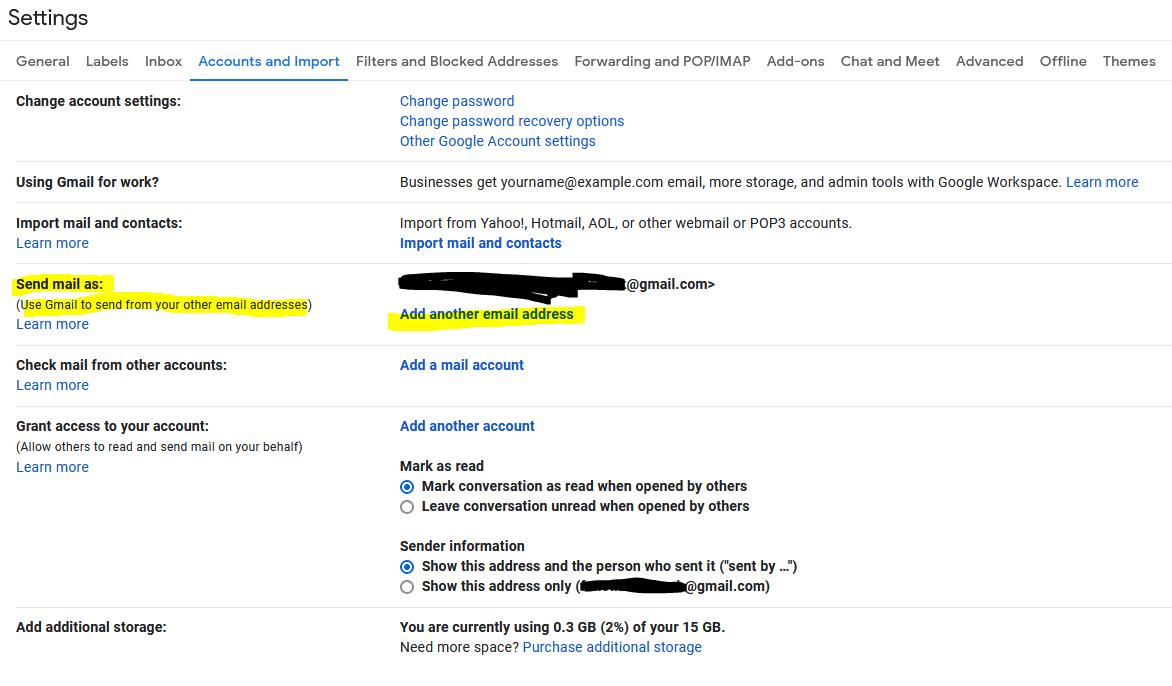
Select the “Add another email address” next to the “Send Mail as” section. A new box should appear requesting the SMTP Server, Username, and Password.
(PLEASE NOTE THAT YOU MAY NEED TO USE DIFFERENT SETTINGS. SEE NOTES UNDER IMAGE)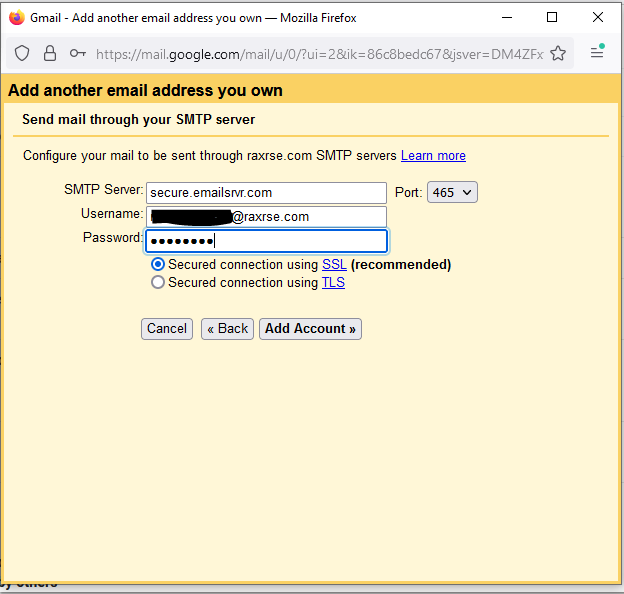
If you login to webmail through…
https://email.bizharvest.com
SMTP Server: secure.emailsrvr.com
Port: 465
Username: Biz Harvest Email Address
Password: Biz Harvest Email Password
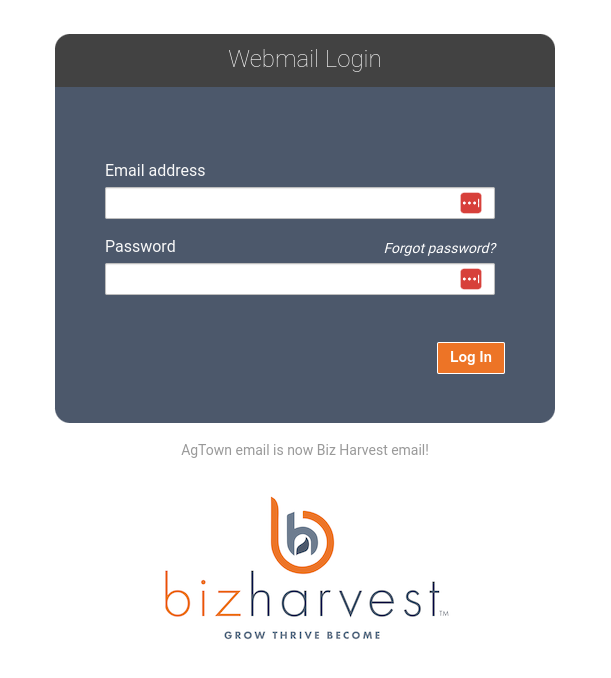
https://mail.bizharvest.com
SMTP Server: smtp.emailarray.com
Port: 465
Username: Biz Harvest Email Address
Password: Biz Harvest Email Password
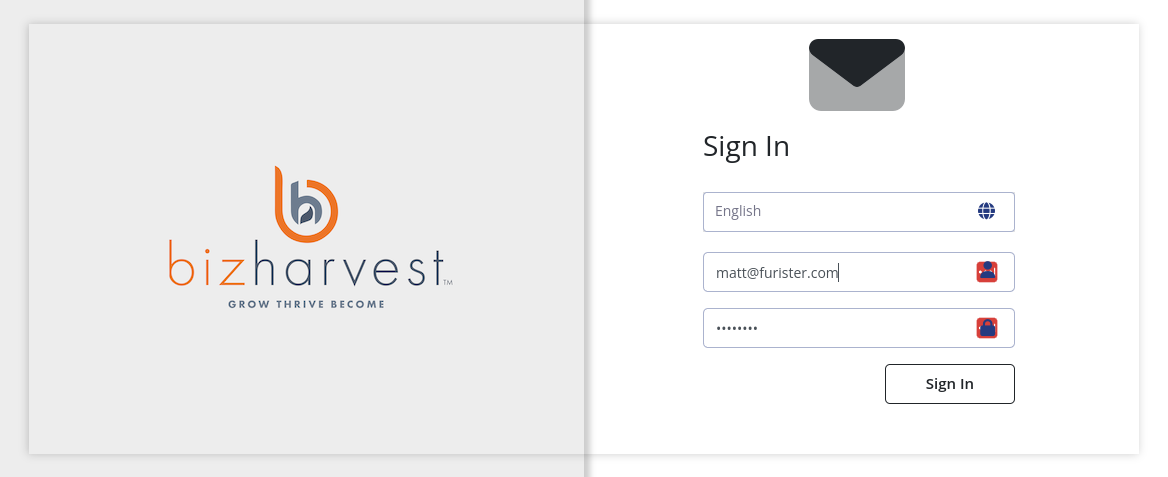
Verify Account
Once you select “Add Account” An Email will be sent to your Biz Harvest Email Address To Select a Link Or you can use the verification Code provided in that email.
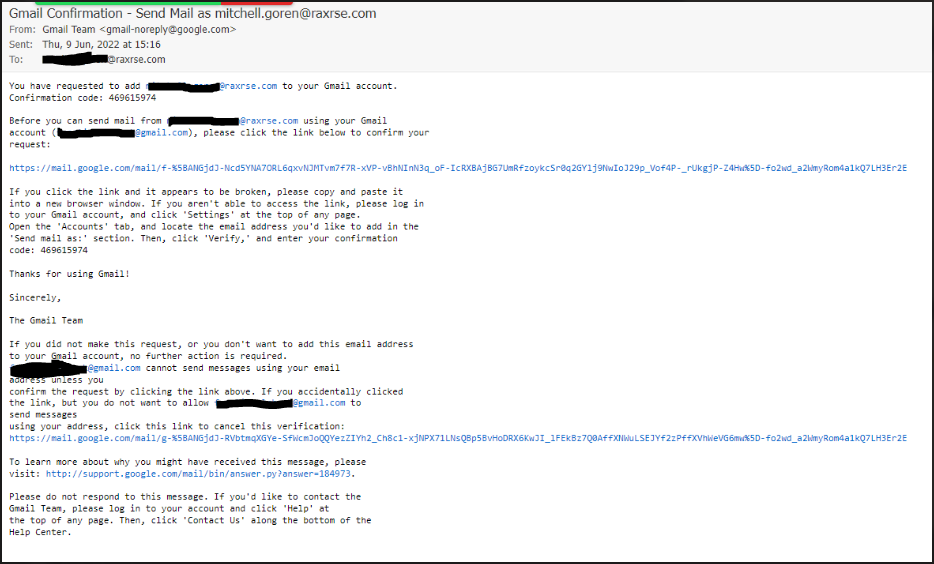
Confirm using the code or link. Do not use the code in this example. You will receive your own unique code
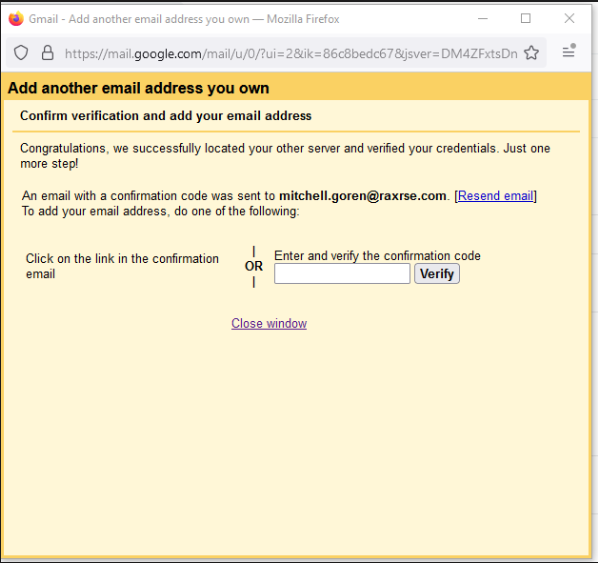
Once you have successfully selected the link, or entered the code in the above mentioned box. You should see your Biz Harvest Email address listed in the Gmail “Send Mail As” Section. This should help to ensure your auto forwarded messages continue to deliver without issue.
